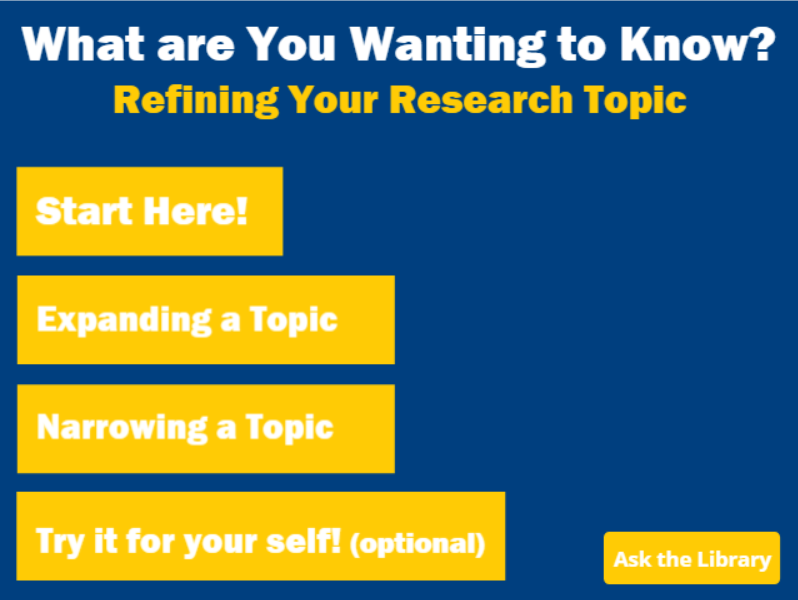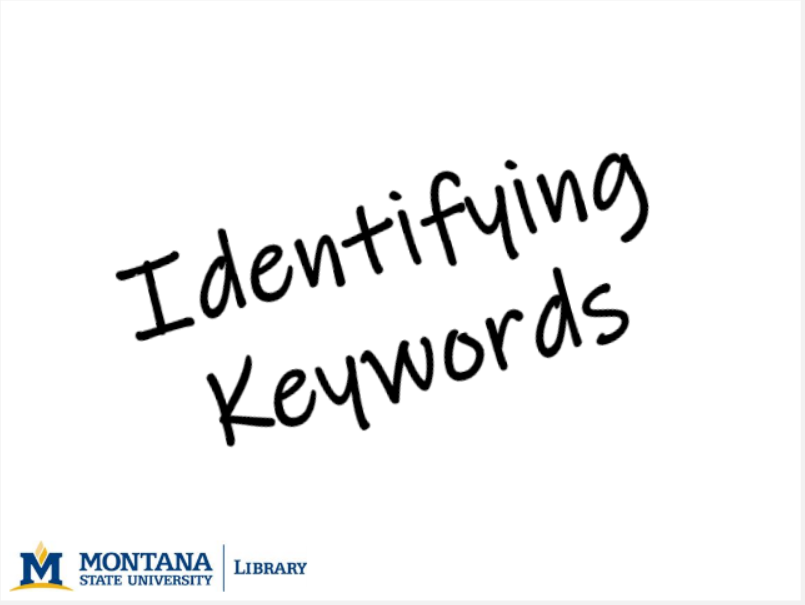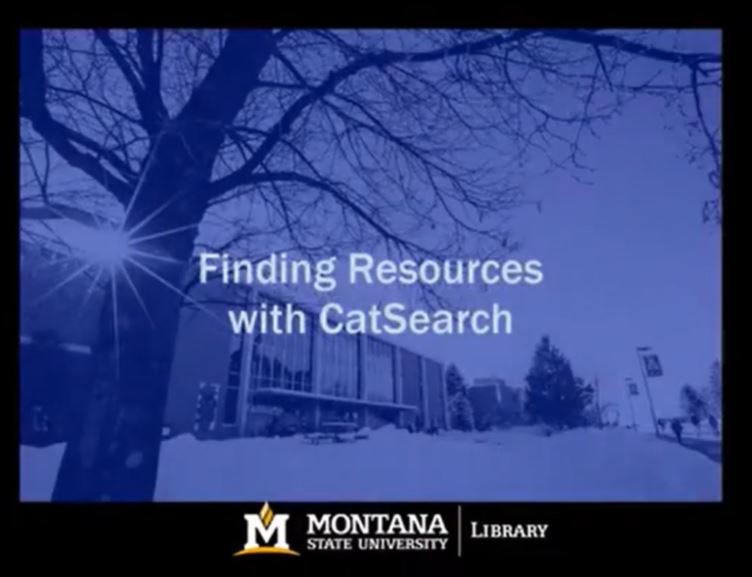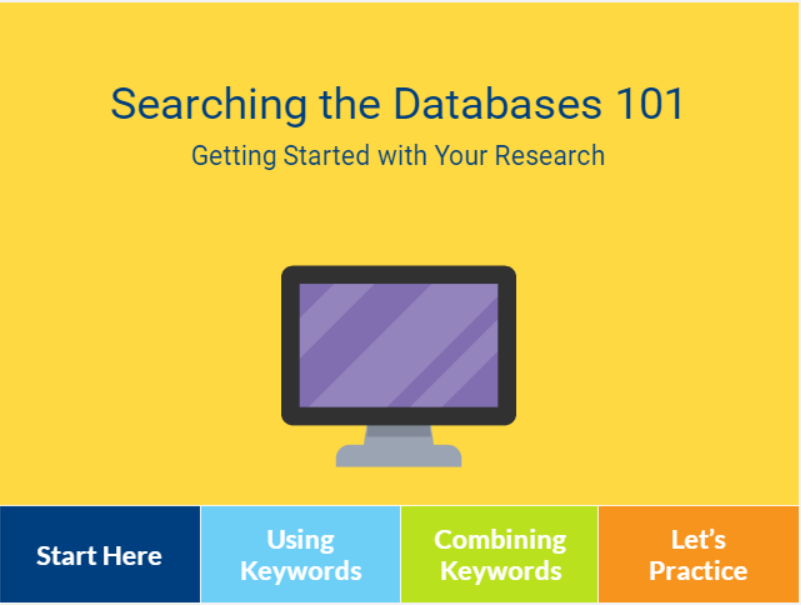Online Library Research Tutorials
This page compiles online tutorials to help students begin the research process. If you are an instructor looking for more teaching resources, see our page compiling Lesson Plans, Activities, & Handouts.
MSU Library Tutorials
Each tutorial will guide you through one step in the research process.
Select a tutorial by clicking on the images below. Each tutorial will open in a new tab and will begin automatically. You can pause the tutorial using the seek bar at the bottom of the player. Audio and video transcripts are available in the notes section of the tutorials. More information for instructors can be found at the bottom of the page.
These tutorials are licensed under a Creative Commons Attribution-NonCommercial 4.0 International License.
This short overview of topic selection will walk you through how to choose a topic for a research assignment, and how to narrow or expand your topic based on the search results.
Identifying keywords to use when searching the library databases will save you time and frustration in the long run.
This tutorial will show you how to identify the main concepts of your research and turn them into searchable keywords.
CatSearch Basics in less than 60 seconds
This one-minute overview of CatSearch shows how to start searching with keywords, and how to use the filters to narrow to peer-reviewed articles, by subject, by date, and more.
This tutorial will show you the best way to get started in the databases and give you some tips on how to avoid frustration when searching. Unlike Google, the library databases do not provide the best results when an entire research question is entered into the search box. Because of this, it can often feel overwhelming when beginning your research.
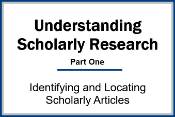 Understanding Scholarly Research, Part 1
Understanding Scholarly Research, Part 1
Identifying and locating scholarly articles can be intimidating, but it doesn’t have to be! This tutorial will go over tips to make identifying and finding articles more manageable and show you how to identify different types of scholarly research, what the different parts of a scholarly article are, and how to find these articles in the library databases.
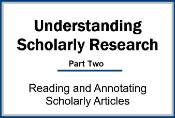 Understanding Scholarly Research, Part 2
Understanding Scholarly Research, Part 2
Sometimes reading a scholarly article can feel like a lost cause.
This module covers the different parts of a scholarly article and ways to read each part quickly and efficiently. Then, it shows a few ways to keep track of what you learn so you can use that information in your research assignment.
For business specific searching, this is the tutorial for you! This module focuses on resources helpful for business majors, including identifying keywords and how to search databases like Business Source Complete.
For business majors, this tutorial includes how to search databases like Business Insights Essentials, IBIS World, and Statista.
For business statistics, this is the tutorial for you! This module focuses on finding business statistics in the database Statista.
Searching Business Source Complete
This module focuses on resources for business majors, including how to search Business Source Complete.
![]()
Lesson Plans, Activities, and Handouts
In addition to the tutorials listed on this page, the library has lesson plans, activities, and handouts available to help scaffold and teach research assignments. Resources are available for teaching various steps in the research process:
![]()
Additional Research Tutorials
MSU Library subscribes to Credo Information Literacy - CORE mu ltimedia content. The videos, interactive tutorials, and quizzes use innovative technology and proven pedagogy to build essential research, information
literacy and critical-thinking skills that will help students thrive in their academic
careers and beyond.
ltimedia content. The videos, interactive tutorials, and quizzes use innovative technology and proven pedagogy to build essential research, information
literacy and critical-thinking skills that will help students thrive in their academic
careers and beyond.
Click here for tutorial links to share with your students.
Topics include:
- Information Literacy Pre-Assessment
- Why is Information Literacy Important?
- Developing a Research Focus
- Selecting Appropriate Digital Sources
- Choosing & Using Keywords
- Search Techniques
- Evaluating Information
- How to Read Scholarly Materials
- Understanding Misinformation
- Synthesizing Information for Academic Writing
- Annotated Bibliography
- Presentation Skills
- Digital Privacy
- Information Literacy Post-Assessment
Ifyou would like to embed one or more module into Brightspace, contact one of our instruction librarians or email us at ask@montana.libanswers.com.
![]()
Embed Online Research Tutorials in Brighstpace
Both MSU Library tutorials and CREDO Information Literacy tutorials can be embedded into your Brightspace course and added to the gradebook.
Instructions for Embedding MSU Library Tutorials into Brightspace
- Download the tutorials you wish to add to Brightspace from the MSU Tutorials OneDrive folder. These files are SCORM files - do not unzip the files after download.
- In the course navbar, click the gear icon on the far right side.
- Click the Import / Export / Copy Components tool link.
- Select the Import Components radio button, and then click Start.
- In the Import Course Package window, click Upload.
- Upload the SCORM zipped file to the window.
- Click the Advanced Options button. Don't click Import All Components, since it will skip important steps in the process.
- After the package is read, click Continue.
- On the next screen, select the Select All Components checkbox to select the Content items.
- Important: Under the Advanced Options, enter a name for the folder under IMPORT FILE TO. By placing the SCORM object in its own folder, it will prevent it from overriding the other SCORM objects in the course.
- Click Continue to move to the next screen.
- On the next screen, click Continue.
- On the last screen, click View Content to see the SCORM file. It will be in its own module in the Content area of the course, but you can move it to any module you want, rename it, and add a grade item.